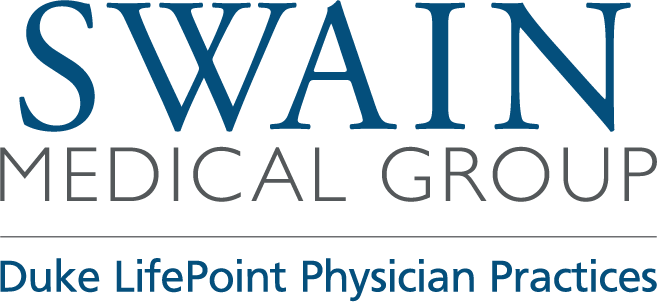Use our secure online patient portal to manage your personal healthcare account and to pay your bill.
Patient Portal FAQ
Below you will find answers to commonly asked questions concerning the patient portal. For additional questions or technical issues with this portal during normal business hours, please contact our office.
What is the Patient Portal?
Security
- How secure is the Patient Portal?
- What if my password is stolen?
- What if I forget my password?
- How do I change my Test Results PIN?
- What if I'm unable to access the Patient Portal?
- How do I sign out?
Signing Up
- What do I need to access the Patient Portal?
- How do I register for the Patient Portal?
- How do I sign in to the Patient Portal?
My Profile
- How do I edit my profile information?
- How do I edit how my contact preferences for different types of notifications?
- How do I view my insurance information?
Appointments
- How do I reschedule an appointment?
- How do I request an appointment?
- How do I view upcoming appointments?
- Where can I fill out medical forms before my appointment?
- Why doesn't anything happen when I click on a medical form?
- How do I view past appointments?
Messages
Note: The availability of this feature is at the discretion of your practice.
- How do I ask my provider a question?
- How soon can I expect a response from my provider?
- How do I view messages and/or responses from my provider?
- Why can't I delete my sent and archived messages?
Billing
Note: The availability of this feature is at the discretion of your practice.
- How do I view my account balance?
- How do I ask a question about my account balance?
- How do I make a payment?
- How do I view my payment history?
- How do I view my account statements?
- How do I manage my saved credit and debit cards?
- Why doesn't anything happen when I click "View Detail" or "View Receipt?"
My Health
What is the Patient Portal?
The Patient Portal is an online service that provides patients secure access to their health information. Various features may be available on the portal at your practice's discretion, including the ability to send messages to your health care providers, schedule appointments, and pay bills online. top
Who can use the Patient Portal?
Any active patient may be eligible to register for and use the Patient Portal. If you are authorized, a family access account can be created that will allow you to access selected family members' health information. top
Security
How secure is the Patient Portal?
All communications between you and your provider's office are carried over a secure, encrypted connection. This secure connection utilizes industry standard Secure Socket Layer (SSL) encryption to ensure secure data transmission as well as server-side digital certificate authentication. To prohibit unauthorized access, all medical information is stored behind our firewall in our electronic medical record system.
You should always make sure that the email address on file for your account is accurate, as notifications from the portal are sent to the email address on file. Make sure to sign out of your account each time you are finished using the portal. top
What if my password is stolen?
Change your password immediately by completing one of the following options:
- Sign in to the Patient Portal, go to Security Settings, and reset your password.
- Click Forgot your password on the sign-in page and enter your email address to request a password reset email.
- Contact your provider's office and request a password reset email. top
What if I forget my password?
On the sign-in page, click Forgot your password and enter your email address to request a password reset email. top
How do I change my Test Results PIN?
Your test results PIN is required to retrieve your test results over the phone. You may ask the office to reset your PIN, or you may follow these steps:
- Click the My Profile tab.
- Select Test Results PIN.
- Type in your new PIN.
- Click the Save button.
What if I'm unable to access the Patient Portal?
Please contact your provider's office to register or to verify your information. top
How do I sign out?
Click the Sign Out link at the top right of the screen. Alternatively, if your keyboard remains idle for 10 minutes or more, you will receive a pop-up window asking if you are still actively using the portal. If you do not click the OK button, you will be signed out automatically. Any information you have typed and not saved or sent will be lost.
Note: Do not use a public computer to access your health information. top
Signing Up
What do I need to access the Patient Portal?
- an email address
- access to a computer and the internet
How do I register for the Patient Portal?
To register for the Patient Portal, click the Sign up today link on the sign-in page, then enter your information. top
How do I sign in to the Patient Portal?
To sign in to the Patient Portal, enter your PIN, date of birth and phone number on the sign-in page, then click the Sign in button. top
My Profile
How do I edit my profile information?
- Click the My Profile tab.
- Click the Edit link.
- Update your information as required.
- Click the Submit button.
How do I edit how my contact preferences for different types of notifications?
- Click on the My Profile tab.
- Select My Notifications.
- Indicate your contact preferences for different types of notifications.
- Click the Save button.
Note: Portal users cannot deactivate email notifications, as at least one method of communication is required. top
How do I view my insurance information?
- Click the My Profile tab.
- Select Insurance.
Note: If your insurance information has changed, please contact your provider's office. top
Appointments
How do I reschedule an appointment?
- Click the Appointments tab. Your scheduled appointments will appear listed under Upcoming Appointments.
- Click the Reschedule link that appears beneath the date of your appointment.
- Select an available appointment from the calendar.
- Click the Reschedule Appointment button.
Note: The availability of this feature is at the discretion of your practice. top
How do I request an appointment?
It is at your practice's discretion to allow online appointment scheduling. If your practice does not allow online appointment scheduling, you can request an appointment by sending a message to your provider. To do so:
- Click the Messages tab.
- Click the Compose Message button.
- Select the Appointments and scheduling option from the message type dropdown menu.
- Select your provider, office location, and your preferred time of day and days of week.
- Type your subject and message.
- Click the Send button.
How do I view upcoming appointments?
Click the Appointments tab. Your scheduled appointments will appear listed under Upcoming Appointments. top
Where can I fill out medical forms before my appointment?
- Click the Appointments tab.
- Select Medical Forms.
- Click the desired form. Forms with a computer icon can be completed and submitted online, while forms with a printer icon can be printed out, completed, and brought with you to your appointment.
Note: The availability of this feature is at the discretion of your practice. top
Why doesn't anything happen when I click on a medical form?
Adobe Acrobat is required to view and print forms on the portal. On the Medical Forms page, you will see a note indicating this requirement, along with a link to download this program for free. top
How do I view past appointments?
- Click the Appointments tab.
- Select Past.
- Select the desired timeframe from the Past Appointments dropdown menu.
Messages
Note: The availability of this feature is at the discretion of your practice.
How do I ask my provider a question?
- Click the Messages tab.
- Click the Compose Message button.
- Select the message type from the dropdown options based on the topic of your question.
- Select your provider and office location.
- Type your subject and message.
- Click the Send button
How soon can I expect a response from my provider?
Your provider's office will make every effort to respond to your messages within a timely manner. Please do not expect a response on weekends or holidays. If you need to speak with the office sooner, please call the office directly. Urgent matters should not be dealt with via the Patient Portal. top
How do I view messages and/or responses from my provider?
- Click the Messages tab.
- Select Inbox.
- Click the desired message in your inbox to read the message.
Why can't I delete my sent and archived messages?
You cannot permanently delete sent or archived messages. This is because all messages that you send and receive in the Patient Portal are part of your medical record. top
Billing
Note: The availability of this feature is at the discretion of your practice.
How do I view my account balance?
Click the Billing tab. Your list of charges will be listed by date of visit, followed by your account balance, under Recent Charges Payable Online. top
How do I ask a question about my account balance?
- Click the Messages tab.
- Select Compose Message.
- Select the Billing and Payments option from the message type dropdown menu.
- Select your provider and office location.
- Type your subject and message.
- Click the Send button.
How do I view my account balance?
Click the Billing tab. Your list of charges will be listed by date of visit, followed by your account balance, under Recent Charges Payable Online. top
How do I make a payment?
-
Log in to your Patient Portal account with your email address and password.
-
Click Billing on the left side of the page. The Bill Pay page appears.
-
Select the charges that you want to pay. By default, all charges are selected.
-
If you do not want to pay a selected charge at this time, clear the check box. For more information about a charge, click View details.
-
If the practice allows partial payments, you can change the amount in the Payment column to indicate that you are paying only part of a charge at a time.
-
-
Click Make a Payment. The Patient Portal transfers you to a secure payment server.
-
On the Make a Payment page, select your payment method.
- If you previously paid a charge on the Patient Portal and saved your card number for future payments, you can select that card for your payment.
- To enter a new card number, click Pay with a different card and enter the card information. Confirm or enter your billing address.
-
Click Review Payment.
-
In the review and submit step, review your credit card information, your billing address, and the charges to pay.
-
Click Submit Payment.
-
Click Print receipt to print this page for your records.
-
Click Back to Bill Pay to return to the Bill Pay page to make another payment or to review your account.
How do I view my payment history?
- Log in to your Patient Portal account with your email address and password.
- Click Billing & Payments on the left side of the page. The Bill Pay page appears.
- Select the Payment History tab.
How do I view my account statements?
- Click the Billing tab.
- Select Statements.
- Select the patient statement you would like to view.
- Click the View detail link
How do I manage my saved credit and debit cards?
- Click the Billing tab.
- Select Payment Methods.
- From here you can:
- Click Add a Credit Card to save a new card for future payments.
- Click Make Default to set a saved card as your default payment method.
- Click the Delete link to remove a saved card from the portal.
Why doesn't anything happen when I click "View Detail" or "View Receipt?"
Adobe Acrobat is required to view and print statements and forms on the Patient Portal. When you click the Billing tab, you will see a note indicating this requirement, along with a link to download this program for free. top
My Health
Why can't I view my test results?
It is at your provider's discretion to make test results available. Your provider must authorize the release of your test results in order for them to post to your Patient Portal account. Only test results which are considered appropriate for release will be accessible through the Patient Portal. top
How do I request a prescription?
- Click the Messages tab.
- Select Compose Message.
- Select Prescriptions and refills from the message type dropdown menu.
- Select your provider and office location.
- Type your subject and message.
- Click the Send button.